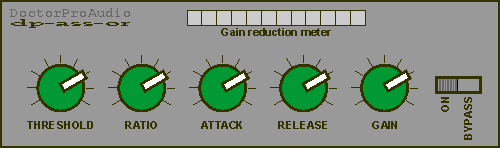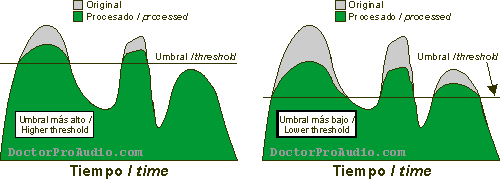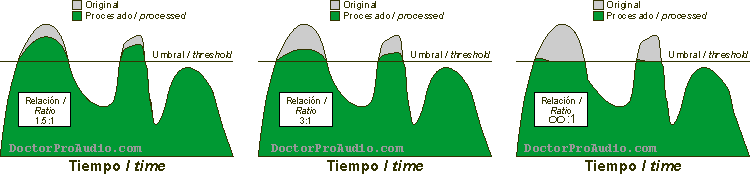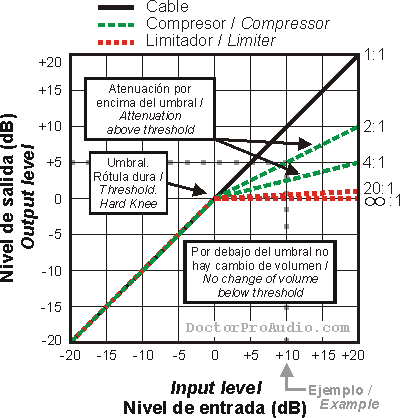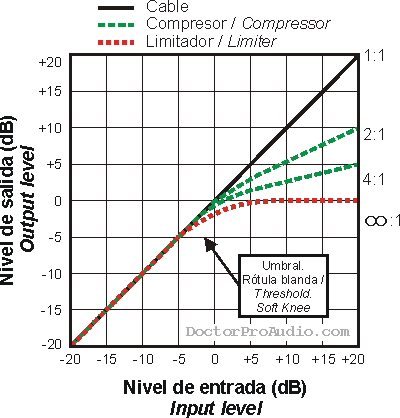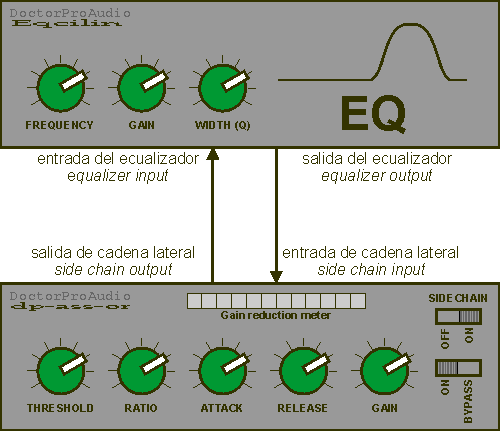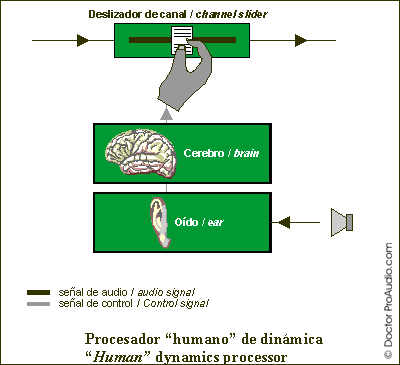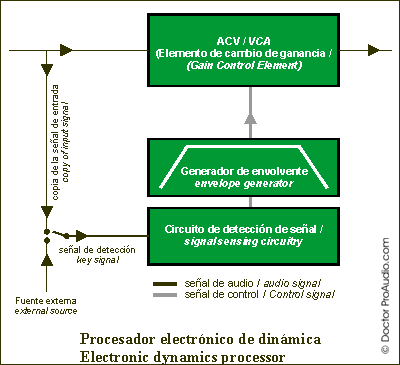2.1. Introduction
The aim of a compressor is to reduce the
level of the loudest signals. Typical reasons for compressing are:
-
Controlling the energy of a signal. The human ear
detects energy changes on signals. We can express the energy of a signal
mathematically as its RMS value (roughly its average value excluding the sign).
The human ear is very sensitive to energy variations, so changes should
always be smooth and subtle so as not to be evident to the ear.
Alternatively, abrupt or excessive compression maybe used as an effect,
though this is normally used for recording applications and not for live
sound.
Thus, we could keep a singer's voice under control, compensating for higher
levels at the microphone due to shouting or getting too close to the mic,
and therefore making the voice's levels more even.
-
Controlling the peak levels of a signal. Very often,
our equipment is limited by its peak signal capacity. Amplifiers in
different parts of a mixer's signal path may saturate. A power amplifier may
clip. Loudspeakers maybe in danger of getting damaged by excessive excursion.
In these cases, we are concerned about controlling the peak
levels of signals, such that the needed processing tends to be some form of
limiting rather than compression.
-
Reduce the dynamic range on a signal. If we
attenuate the peaks out of signal, we are reducing its dynamic range. Since
many devices are peak limited (power amplifiers, recorders), this allows us
to increase the RMS level of the signal.
Other than compressing RMS or peak levels,
the detection circuit may also be RMS or peak based. Some compressors provide
the ability to select between compressing based on the detection of average (RMS,
the most common option) or instantaneous (peak) levels. The way to detect RMS
levels may also vary: higher quality compressors detect real RMS, while cheaper
ones only approximate it.
Which brings us to defining what a limiter
is. A limiter is really just a form of compressor. We could say that compressing
is smooth attenuation, whereas limiting is doing it in an abrupt manner. Often
we will come across compressors that feature dedicated limiters, thus offering
simultaneous compression and limiting from a single unit. Typically, the
term limiter is also associated to faster times, particularly for attack, so as
to avoid exceeding a specific signal maximum at all times. Standard compressors
will normally have a range of ratio values that allow performing both
compression and limiting, which is the reason why they tend to be referred to as
compressor/limiters.
2.2. Controls
Compression is a difficult task that may require very different
characteristics depending of the type of signal. Numerous controls are therefore
needed. The drawing below shows a compressor with the most common controls.
The most common controls provided on compressors are given below. You may not
always find all of them, or you may get additional ones:
- Threshold. When this level is exceeded, the processor starts
compressing (i.e., attenuating, reducing volume).
The illustration below shows resulting levels (in dBs) of a signal being
compressed with a higher and a lower threshold level. In the first example,
the third signal peak passes through unaltered.
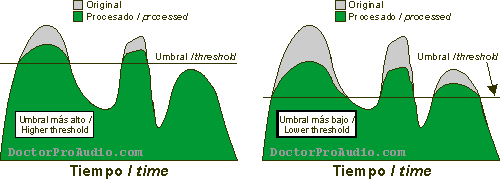
- Attack time. It's the time it takes for the signal to get fully
compressed after exceeding the threshold level. Minimum attack times may
oscillate between 50 and 500 us (microseconds) depending on the type and
brand of unit, while maximum times are in the range from 20 to 100 ms (milliseconds).
Sometimes these times are not available as times, but rather as slopes in
dB per second. Fast times may create distortion, since they modify the
waveform of low frequencies, which are slower. For instance, one cycle at 100
Hz lasts 10 ms, so that a 1 ms attack time has the time to alter the
waveform, thereby generating distortion.
Specially for mastering and FM radio broadcast applications, where low
dynamics are desired, there exist multiband compressors (also know as
split-band compressors) that divide the
spectrum into several frequency bands which are compressed separately with
different compression times (faster for high frequencies, slower for low
frequencies), and summed again into a single signal. This minimizes
compression induced distortion while achieving very high compression, and
avoids dulling of the sound, a compression side effect that will be
explained later.
In limiter applications where we want to avoid speaker damage, the longer
the attack time, the higher the risk of damaging the equipment. However, too
fast an attack time will generate distortion... we start to see the
difficulties of selecting the correct times.
- Release time. It's the opposite of attack time, that is, the time
it takes for the signal to go from the processed (attenuated) state back to
the original signal. Release times are much longer than attack times, and
range from 40-60 ms to 2-5 seconds, depending on the unit. Sometimes, these
times are not available as times, bur rather as slopes in dB per second. In
general, the release time has to be the shortest possible time that does not
produce a "pumping" effect, caused by cyclic activation and
deactivation of compression. These cycles make the dominant signal (normally
the bass drum and bass guitar) also modulate the noise floor, producing a
"breathing" effect.
Although it is not commonplace on compressors (it is on gates), some models
may provide a hold time control. This can be useful to avoid low
frequency distortion when fast release times are needed, by setting the hold
time to a time longer than a cycle of the lowest frequency. For instance, 50 ms
for 20 Hz. That way the compressor waits for a cycle to be completed,
thereby avoiding distortion of the shape of the waveform.
-
Compression ratio.
This parameter specifies the amount of compression (attenuation) that is
applied to the signal. It normally ranges between 1:1 (which is read "one
to one", and represents unity gain, i.e., no attenuation at all) and 40:1 (forty
to one). The ratios are expressed in decibels, so that a ratio of, for
instance, 6:1, means that a signal exceeding the threshold by 6 dB will be
attenuated down to 1 dB above the threshold, while a signal exceeding
the threshold by 18 dB will be attenuated down to 3 dB above it. Likewise, a
3:1
(three to one) ratio means that a signal exceeding the threshold by 3 dB will
be attenuated down to 1 dB. With a 20:1 ratio and above the compressor is
considered to work as a limiter, though a theoretical limiter would have a
compression ratio of infinity to one (whatever the input level, it would
always be attenuated down to the threshold level, so that output would never
exceed the threshold once the attack time has elapsed). We could say that a ratio
of around de 3:1 is moderate compression, 5:1 medium compression and 8:1
strong compression, while over 20:1 (or 10:1, depending on who you ask)
would be limiting.
The illustration below shows original and compressed signal levels for
ratios ranging from moderate to maximum compression (limiting). The ratios,
from left to right, are 3:1, 1.5:1 and infinity:1 (note the slight overshoot
as it takes a
finite attack time to clamp the signal down to the threshold level).
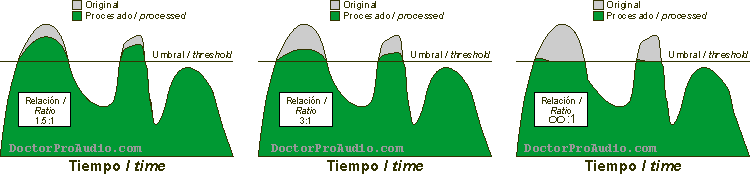
In a way, compression ratio and threshold are related, since both
increasing the ratio and lowering the thershold will result in more
compression being applied to the signal.
A more scientific way to show compression is through input
versus output diagrams. We will find this type of graph in the user's manual
of our unit. The 45 degree straight line represents the absence of dynamics
processing, i.e., like a (loss less) cable. Above the threshold (which we have
arbitrarily set to 0 dB), the 45 degree line deviates and forms another
straight line with a slope that is lower the higher the compression ratio is.
The line for the infinity:1 ratio shows a zero slope, since we are forcing the
output signal to never exceed the threshold level, no matter what the input
level is.
NOTE : If you find the graphs difficult to understand, look for an input level
(horizontal axis) and follow it upwards in a straight line until you meet one
of the compression lines. Take that point all the way to the left in a straight
line to the output levels (vertical axis) and check that the level is lower.
The example dotted gray line in the graph shows how a +10 dB input level
becomes +5 dB a the output for a 2:1 compression ratio.
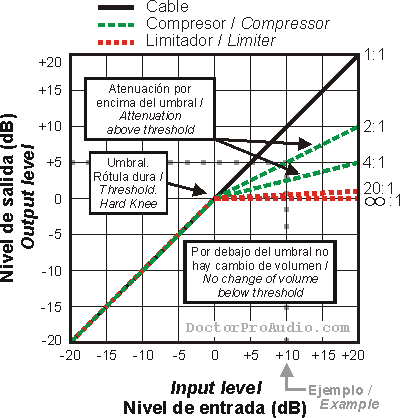
- Knee. On compressors that have it, it is a control that
allows the selection of the transition between the processed and
unprocessed states.
Typically one would get an option between a "soft knee" and a "hard
knee". Sometimes
the control allows the selection of any intermediate position
between the two types of knee
. Sometimes soft knee compression is referrer to as "OverEasy"
(can't start to even figure why, i do not see a connection to eggs over
easy),
as used by DBX branded compressors. The soft knee allows for a
smoother and more gradual compression.
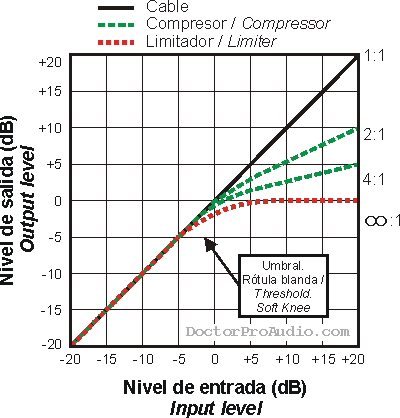
- Stereo link. In general, when dynamics processors are used to
process a stereo signal, we need to be able to link the processing on both
channels such that it takes place on both channels at the same time. Otherwise
the imaging will be confusing as it will change from the center to one of the
sides or the other. Monophonic compressors often feature a link connection
to be able to send a cable to another unit and synchronize the compression
action.
- Output gain. Since compression introduces attenuation, this can be
compensated by raising the output volume and in fact this control is often
referred to as "makeup gain", as it makes up for the
compression-induced attenuation. Or, given that a compressor
reduces the dynamics or a signal, we can raise the output gain to make use
of all the available headroom of the equipment to which the compressor is
connected, though that would also mean raising the background noise that was
present in the signal. To avoid the latter, compressors are often
utilized in combination with noise gates, which may also come built into the
compressors themselves.
- Automatic mode. It has become increasingly common to control some
the compressor's parameters (typically attack and release times) automatically
based on the signal's characteristics. This control enables that working
mode. In general, automatic compression works well when one is looking for
subtle compression, while the manual mode would be used for special effects.
- Side Chain Listen. Compressor that feature a Side Chain function
(explained later) often provide a switch that routes of the side chain
signal to the output of the compressor, which permits listening to it, which
helps troubleshooting and setting the compressor.
- Bypass. Allows comparing compressed and uncompressed signals.
2.3. Meters
Typically, compressors would feature at least some form of
attenuation (compression) meter, which is normally implemented as a row of LED
indicators. It informs the operator of how much attenuation in being applied so
that he or she can evaluate whether the signal is correctly compressed or not
(it could be over compressed or under compressed). The meter should show 0 dB
(i.e., no compression) at some point when the signal is present, otherwise some
of the compression is just continuous gain reduction that is best achieved with
a volume control.
2.4. Side Chain
Normally, the detection circuit uses a copy of the signal
being compressed to check whether it exceeds the threshold level or not.
However, many compressors allow using an external signal that is feed to the
detector via the Side Chain (sometimes also called key) input. That way it is
the external signal that triggers the compression, though it is the main signal
that gets compressed. There may be a switch that toggles the detection signal
between the main and the side chain signal, or sometimes, if the side chain
input uses a 1/4" connector (often wrongly referred to as jack in many
non-English speaking countries!), it is the connector that enables the
function when the 1/4" plug is inserted. This 1/4" connector is an
insert type connector that carries both a send and a return signal, the send
carrying a copy of the main signal to facilitate its connection to a processor
(e.g., an equalizer) and then feeding it back to the detector through the return
part of the side chain connector.
The most common use for this is using an equalizer for the
side chain, So much so that some compressors already provide EQ facilities for
the detector so that an external equalizer is not needed. For instance,
we could reduce the high frequencies on the signal feeding the detector to avoid
cymbals triggering the compressor. Or boost the sibilance frequencies to
compress them on the main signal, a process which is referred to as "de-essing".
2.5. Setting a compressor depending on the application
First of all, we need to decide whether we need
compressing at all in the first place. Commercially available recordings are
already compressed, so that it is seldom necessary to add further compression.
In sound reinforcement applications, it is not common to use compression in a creative
way to achieve specific effects, since it is the musicians that are responsible
for their own sound character through effects units or amplifier combos. One
must also bear in mind that compressing allows for increased average
energy to reach amplifiers and loudspeakers, which could also increase the
possibility of acoustic feedback, since a kind of sustain effect is
generated.
Before using a compressor, we need to connect it in the
right place. If we use it in combination with a mixer, we will connect it to an
insert point. The insert outputs are always pre-fader, which means we do not
have to change the compressor's threshold every time the fader position is
changed. Since attenuation of the higher volume signals produces a kind of sustain
effect, compression may worsen some situations where feedback is a problem. On
the other hand, if we apply compression to reduce the dynamic range and then add
an amount of gain such that peak levels of compressed and uncompressed signals
are the same, we are raising the average energy of the signal that gets to the
amplifiers and speakers, which may be useful if we are short of equipment for
the application, though it can potentially create thermal failure on the
speakers (i.e., we may burn a voice coil) or trigger the thermal protection of
the amplifiers (particularly if we are driving low impedance loads), which will
mute to protect the amplifier. If we have an oversized system for the
application, it's not a bad a idea to keep compression to a minimum on the
instruments to a minimum and thus preserve their natural dynamics.
Another side effect of compression is dulling of
the sound, which is perceived as having less high frequency content. The
reason for this is as follows. The frequency content of music has a lot more
energy on the low frequencies than on the high frequencies. Which is why
VUmeters move following bass drum and bass guitar. When a bass drum is
compressed in the context of a full mix, we are also compressing the cymbal
hits that may happen at the same time and which is a lot lower in level. The
result of that is the aforementioned dulling of the sound. This effect
can be minimized with slower attack times that let the percussive transients
through. Some degree of high frequency boost is also often applied to counteract
the dulling effect. Alternatively, some compressors automatically boost
the high frequencies automatically during compression phases to avoid dulling.
If we are looking to limit the output
signal to a set level to protect a piece of equipment or avoid distortion,
we will use a compressor (acting as a limiter in this case) just before the
device (such as an amplifier or recorder). For instance, between the master
mixer output and the amplifier. If the amplifier already features a built-in
limiter that works as a function of the amplifier clip, it's probably best not
to use a compressor and let the amplifier do it. If the speaker system is active
and there is an active crossover with independent limiters per band, it would be
advised to use these, as their attack and release times would normally be
adequate for the frequency band being reproduced (quicker for high frequencies,
slower for bass). I like clean sound system with some headroom to spare, so i
would only occasionally active the limiter as a form of protection.
In general, the criteria in this article are given as
overall guidelines and starting points, but they will depend on the specific
compressor model and they may have to be fiddled with by ear.
Limiters
For the compressor to work as a limiter, we will adjust the compression ratio to 20:1.
Unlike compression, limiting is utilized as a brick wall that avoids signal
peaks causing damage to speakers or overloading amplifiers (or recording
devices), so limiters should only activate occasionally. Otherwise the effect
will be very audible and sound quality will suffer. Attack times need to be fast
to ovoid overload or over-excursion (on the speaker). Since there is always some
degree of limiter overshoot (the limiter takes a finite time to provide
full limiting, so some transient peaks may escape the limiting action), the threshold
level may have to be set 2 or 3 dB lower than the level we do not want to exceed,
so as to allow for some time for the limiter to be able to clamp the signal down.
Depending on the speed of a limiter's attack time, some limiters may distort
the signal, working as abrupt wave form clippers. As mentioned earlier,
some compressors are equipped with dedicated peak limiters. If so, we will make
use of then as they are specifically designed for the job.
A specific type of limiter is the one that may be integrated into a power
amplifier's channel to prevent continuous clip. If they are correctly designed,
the compression (limiting) threshold is not fixed, and compression is only
activated when the amplifier channel is actually clipping. The output voltage at
which the amplifier clips may vary as a function of the type of signal and the
mains power supply voltage, so the limiter would use a "floating"
threshold to get the limiter to track the amplifier clip, avoiding unnecessary
limiting when the amplifier is not clipping, or avoid the amplifier clipping
when the mains voltage is lower than nominal AC power levels. In the case of the
limiters in a crossover or controller, ideally they receive a "sense"
signal from the amplifier to determine whether the amplifier for a given band is
clipping or not, though the additional cabling makes it somewhat cumbersome for
live sound applications. It the crossover unit is taking care of the limiting, in
practice we have a multiband compressor and, if compression attack and release
times are user selectable, we will need to chose faster timer for the high frequencies
and slower ones for the low frequencies, thus optimizing the compromise between
protection and audibility.
Ducking
Ducking refers to reducing (like a duck lowers its head) the level of a
signal when another signal is being played. The standard example would be that
of music being lowered when a DJ or presenter starts to talk. To achieve it we
would use a copy of the presenter's voice fed into the detector circuit via
the side chain (key) input.
Ringing out a system
A compressor can be used to aid setting up a system when it is being ringed
out, i.e. its main feedback frequencies are being removed with an equalizer
or a feedback elimination type unit. The compressor will have a low threshold
level and infinity-to-1 ratio with hard knee characteristics. With no signal
present, we will gradually increase the volume until the first feedback
frequency rings. The compressor will catch it and keep it at a constant safe
level, making adjusting the equalization an easier task. The process will
typically be repeated until the third or fourth feedback frequency has been ringed
out.
De-essing (compressing sibilance)
Certain singers exhibit excessive essing, which causes obvious sibilance.
The side chain can be used to feed the detector with a signal that has the sibilance
frequencies boosted such that the compressor is most sensitive to them. An
equalizer is inserted in the side chain that would apply about 10 dBs to the 3.5-8 kHz
region. That way, compression will take place 10 dBs before on sibilant sounds.
The "s" sounds should trigger about 5 dB of compression, which will be
set to be relatively fast. Normally the manufacturer provides a side chain
output, which is just a copy of the input signal, but makes it easier to carry it
to the equalizer or other gear. Sometimes the output and input for the side
chain are in the same 1/4" stereo connector, like on a mixer insert. The illustration
shows the configuration for de-essing.
For live sound this is quite a cumbersome configuration, so it would probably
only be worth doing it if de-essing was built into the compressor.
"Pop" compression
Basically the same thing as de-essing, but the "popping" frequencies
(around 50 Hz) would be boosted on the equalizer to compress microphone handling
pop sounds.
Voices
In live sound applications, the singers often place the microphone very close to
their mouths. This generates very large volume changes from small changes in
distance to the microphone. Sometimes, the singer may have a tendency to shout.
For those reasons, some compression will help us to achieve more uniform levels.
On the other hand, human hearing is very sensitive to manipulations on the
voice, so compression should be as transparent as possible. Compression for the
voice would normally use a soft knee setting and a compression ratio between 3:1
and 6:1, depending on the application. Attack time should be fast, and release
time around 0.4 seconds. Level reduction should be about 5 to 7 dB on the
loudest passages. For more rock type voices, we can use heavier compression with
up to 10:1 ratio, a hard knee setting and attenuation levels up to 15 dB.
A benefit of compressing is a certain feeling of warmth as the artist's
whispers can be heard. However, other low level vocal noises such as breathing
and lip smack are also emphasized, so a noise gate (if the compressor has a
built-in gate, this can be used) is sometimes needed to eliminate or attenuate them.
Acoustic guitar
(These settings are also valid for acoustic sounding electric guitars). Attack
times should be in the 5-40 ms range, with around 0.5 s release. Slower times
allow the percussive attack of the string to pass through. Ratios should be
between 5:1 and 10:1, with around 5-10 dB level reduction.
Electric guitar
In general, the sound of the electric guitar does not need compression in sound reinforcement
applications, since the much needed sustain is provided by the guitar amplifier
and/or a compression pedal. If necessary, though, attack time should be in the 2-5
ms range (slower if some emphasis is to be preserved), and some 0.5 s release.
Ratios should be around 6-10:1, with 8-15 dB compression and a hard knee setting.
For funk type sounds, compression should be higher, using a low thresholds
and ratios around 6:1 with a soft knee settings.
Bass drum and snare
By and large, quite substantial compression is applied to the drums, particularly
if the drummer's technique is not very consistent. Ratios should be around
4:1, with an attack time somewhere between
1 and 10 ms, closer to the latter if we want to emphasize the attack, which is
particularly useful for adding presence and depth to the bass drum. Release
times should be between 20 and 200ms; and in any case shorter than the time
between drum hits. The threshold should be set such that the compression meter
shows just a little compression in the softest parts and up to 15 dB on the
loudest beats. Hard knee.
Pre-recorded drum sounds from a drum machine or samples from a drum module
triggered by an acoustical or electronic drum set will require less compression
that a real drum set picked up with microphones.
Bass
Like electric guitarists, (electric) bass players will normally provide an
already compressed signal to the sound guy, given that compression is an
integral part of their sound. In any case, bass is a the foundation of rock and
pop music, so it is important that its level does not vary too much. Try attack
times between 2 and 10 ms (slower times will emphasize the slap), with 0,5 s
release. From 4 to 10:1 hard knee compression, meter showing 5-15 dB attenuation.
Brass
1 to 5 ms attack and around 250 ms release. Hard knee compression with 6 to 15:1
ratio and 7-15 dB level reduction.
Synthesizers
In general, these sounds do not have a large dynamic range, so they do not need
much compression. For live sound, we can skip the compressor, though sometimes
different sounds can have widely different signal levels. A 4:1 ratio may be
enough to provide compression on the loudest sounds.
Instruments in general
We will use automatic times, or, if not available, fast attack times and around 0.5
s release. Around 5:1 ratio (soft knee) and about 10 dB compression.
Complete mixes
There are opposite lines of thought with respect to whether compression should me
used on the main signals or not. Some compression could be used to generate a
slight "pumping" effect and increase perceived signal levels, making it more
exciting. Ideally one would use a multi-band compressor for this. If not
available, we can use a fast attack time (around 5 ms) and the fastest release
that does not create excessive "pumping".
- Source (doctorproaudio.com)
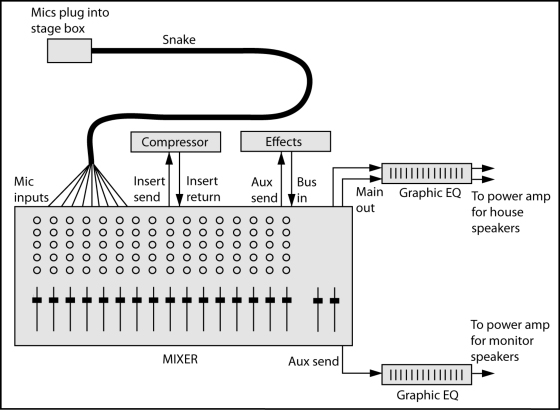
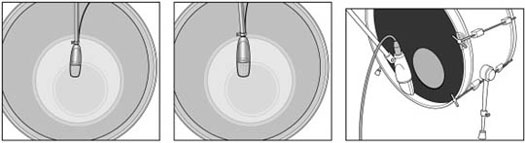
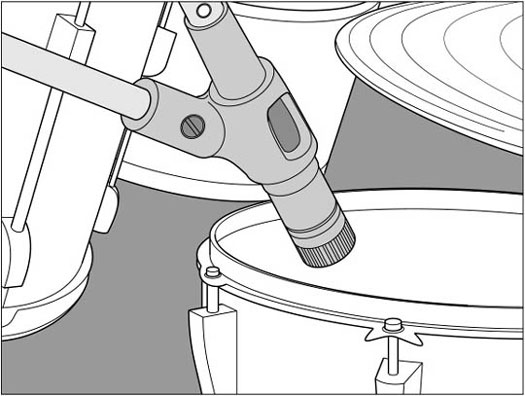
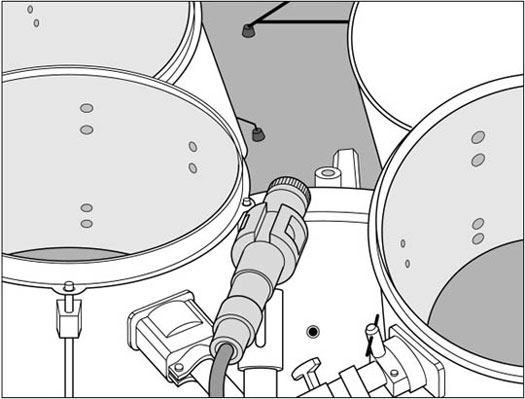
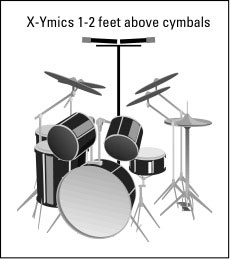
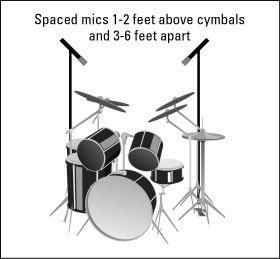




![[Effects Loop]](http://www.thefxcode.com/audio/FXLoop00.gif)