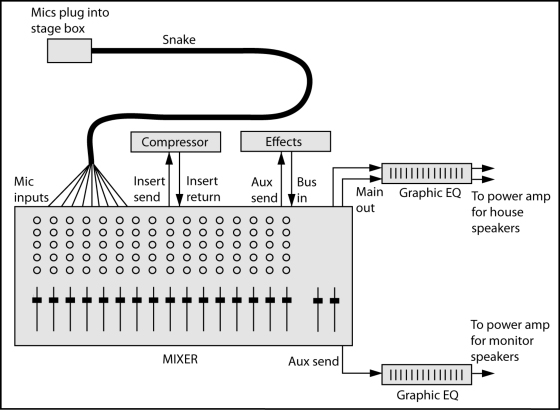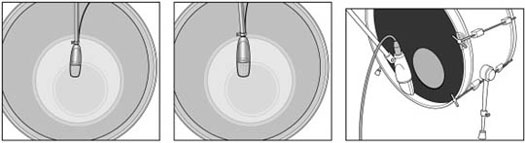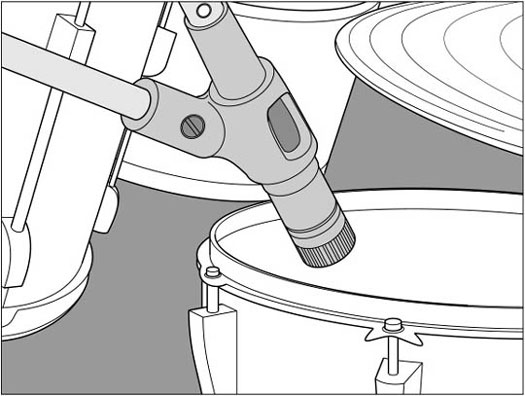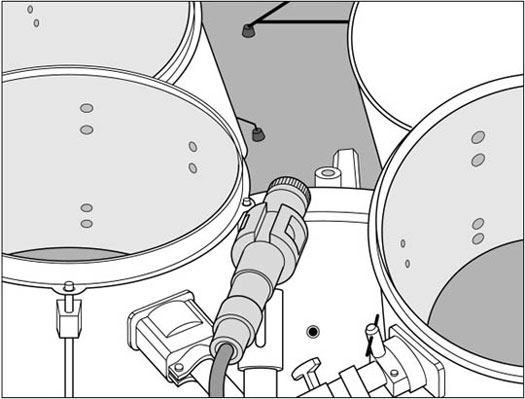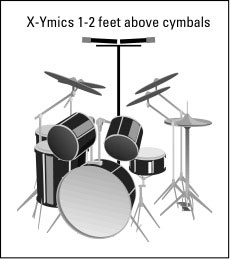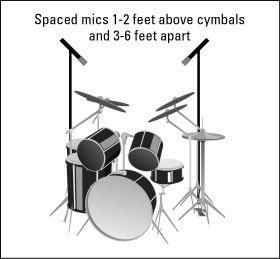Magic Frequencies
Excerpted from The Mixing Engineer's Handbook
 Editors' Note: The
following excerpt from "The Mixing Engineer's Handbook" by engineer
Bobby Owsinski discusses how EQ can affect different frequencies in an
audio mix. A Tips and Tricks section at the the end features various
professional engineers offering their perspective on EQ techniques.
Editors' Note: The
following excerpt from "The Mixing Engineer's Handbook" by engineer
Bobby Owsinski discusses how EQ can affect different frequencies in an
audio mix. A Tips and Tricks section at the the end features various
professional engineers offering their perspective on EQ techniques.
Before we examine some methods of equalizing, it’s important to note the areas of the audio band and what effect they have on what we hear. The audio band can effectively be broken down into six distinct ranges, each one having enormous impact on the total sound.
• Sub-Bass — The very low bass between 16Hz and 60Hz that encompasses sounds that are often felt more than heard, such as thunder in the distance. These frequencies give the music a sense of power even if they occur infrequently. Too much emphasis on this range makes the music sound muddy.
• Bass — The bass between 60Hz and 250Hz contains the fundamental notes of the rhythm section, so EQing this range can change the musical balance, making it fat or thin. Too much boost in this range can make the music sound boomy.
• Low Mids — The midrange between 250Hz and 2000Hz contains the low order harmonics of most musical instruments and can introduce a telephone-like quality to the music if boosted too much. Boosting the 500Hz to 1000Hz octave makes the instruments sound horn-like, while boosting the 1kHz to 2kHz octave makes them sound tinny. Excess output in this range can cause listening fatigue.
[an error occurred while processing this directive]
• High Mids — The upper midrange between 2kHz and 4kHz can mask the important speech recognition sounds if boosted, introducing a lisping quality into a voice and making sounds formed with the lips such as “m,” “b” and “v” indistinguishable. Too much boost in this range — especially at 3kHz — can also cause listening fatigue. Dipping the 3kHz range on instrument backgrounds and slightly peaking 3kHz on vocals can make the vocals audible without having to decrease the instrumental level in mixes where the voice would otherwise seem buried.
• Presence — The presence range between 4kHz and 6kHz is responsible for the clarity and definition of voices and instruments. Boosting this range can make the music seem closer to the listener. Reducing the 5kHz content of a mix makes the sound more distant and transparent.
• Brilliance — The 6kHz to 16kHz range controls the brilliance and clarity of sounds. Too much emphasis in this range, however, can produce sibilance on the vocals.
Leo di Gar Kulka — “Equalization - The Highest, Most Sustained Expression of the Recordist’s Heart,” Recording Engineer/Producer, Vol. 3, Number 6, November/December, 1972
Tricks and Tips
General Tips
Use a narrow Q (bandwidth) when cutting; use wide Q’s when boosting
If you want something to stick out, roll off the bottom; if you want it to blend in, roll off the top
For Snare —
To find the “point” on the snare, boost the upper midrange starting at about +5 or 6dB at 2kHz or so. Open up the bandwidth (if that parameter is available) until you get the snare to jump out, then tighten the bandwidth until you get only the part of the snare sound that you want most. Then fine-tune the frequency until you need the least amount of boost in order to make it jump out of the mix.
For Drums—
Dave Pensado: A lot of the music I do has samples in it and that gives the producer the luxury of pretty much getting the sound he wanted from the start. In the old days you always pulled out a little 400 on the kick drum. You always added a little 3 and 6 to the toms. That just doesn’t happen as much any more because when I get the tape, even with live bands, the producer’s already triggered the sound he wanted off the live performance and the drums are closer.
For Bass —
The ratio between the low bass (80–120Hz) and the mid-bass (130Hz–200Hz) is important. Try using two fairly narrow peaking bands, one at 100Hz and another at 140Hz and boost one and cut the other. If the bass is too warm, sometimes reducing the upper band can make it more distinct without removing the deeper fundamentals that live in the 100Hz band. Also, try boosting some of the 1kHz area since this is where a lot of the sound of the Fender bass lives.
For Fatter Guitars —
Boost midrange a lot (9dB or so) and sweep the frequencies until you hear the range where the guitar sounds thick but yet still bright enough to cut through. Now, back the boost down to about +4 or so until the guitar cuts through the mix without being too bright.
Don Smith: I use EQ different from some people. I don’t just use it to brighten or fatten something up; I use it to make an instrument feel better. Like on a guitar, making sure that all the strings on a guitar can be heard. Instead of just brightening up the high strings and adding mud to the low strings, I may look for a certain chord to hear more of the A string. If the D string is missing in a chord, I like to EQ and boost it way up to +8 or +10 and then just dial through the different frequencies until I hear what they’re doing to the guitar. So I’m trying to make things more balanced in the way they lay with other instruments.
For Vocals—
Boost a little at 125Hz to 250Hz to accentuate the voice fundamental and make it more “chesty”-sounding. The 2kHz to 4kHz range accentuates the consonants and makes the vocal seem closer to the listener.
Ed Seay: On a vocal sometimes I think, “Does this vocal need a diet plan? Does he need to lose some flab down there?” Or sometimes, “We need some weight on this guy so let’s add some 300 cycles and make him sound a little more important.”
David Sussman: If I’m recording vocals, I like to roll off quite a bit on the bottom end so the compressor doesn’t start kicking in and bringing up any low end rumble or noise. If I’m EQing a piano or something that’s already been recorded, I sometimes roll off a lot of the bottom so I leave a lot of room for the bass and the kick drum to occupy. A lot of times I don’t need anything under probably 100Hz. I’ll do some rolling off with the filters and then I may take a bell curve and zone in on a couple of other woofy areas on certain instruments.
Dave Pensado: I think of EQ as an effect much the same way you would add chorus or reverb to a particular instrument or vocal. Like, I might have a vocal where I think it’s really EQed nicely and then I’ll add a little more 3k just to get it to bite a little more. Then it just makes me feel like the singer was trying harder and it brings out a little bit of passion in his or her voice. So I tend to be most effective when I do the standard equalizing, then take it to the next level, thinking of it as an effect.
Source: ArtistPro
Excerpted from The Mixing Engineer's Handbook
 Editors' Note: The
following excerpt from "The Mixing Engineer's Handbook" by engineer
Bobby Owsinski discusses how EQ can affect different frequencies in an
audio mix. A Tips and Tricks section at the the end features various
professional engineers offering their perspective on EQ techniques.
Editors' Note: The
following excerpt from "The Mixing Engineer's Handbook" by engineer
Bobby Owsinski discusses how EQ can affect different frequencies in an
audio mix. A Tips and Tricks section at the the end features various
professional engineers offering their perspective on EQ techniques.
Before we examine some methods of equalizing, it’s important to note the areas of the audio band and what effect they have on what we hear. The audio band can effectively be broken down into six distinct ranges, each one having enormous impact on the total sound.
• Sub-Bass — The very low bass between 16Hz and 60Hz that encompasses sounds that are often felt more than heard, such as thunder in the distance. These frequencies give the music a sense of power even if they occur infrequently. Too much emphasis on this range makes the music sound muddy.
• Bass — The bass between 60Hz and 250Hz contains the fundamental notes of the rhythm section, so EQing this range can change the musical balance, making it fat or thin. Too much boost in this range can make the music sound boomy.
• Low Mids — The midrange between 250Hz and 2000Hz contains the low order harmonics of most musical instruments and can introduce a telephone-like quality to the music if boosted too much. Boosting the 500Hz to 1000Hz octave makes the instruments sound horn-like, while boosting the 1kHz to 2kHz octave makes them sound tinny. Excess output in this range can cause listening fatigue.
[an error occurred while processing this directive]
• High Mids — The upper midrange between 2kHz and 4kHz can mask the important speech recognition sounds if boosted, introducing a lisping quality into a voice and making sounds formed with the lips such as “m,” “b” and “v” indistinguishable. Too much boost in this range — especially at 3kHz — can also cause listening fatigue. Dipping the 3kHz range on instrument backgrounds and slightly peaking 3kHz on vocals can make the vocals audible without having to decrease the instrumental level in mixes where the voice would otherwise seem buried.
• Presence — The presence range between 4kHz and 6kHz is responsible for the clarity and definition of voices and instruments. Boosting this range can make the music seem closer to the listener. Reducing the 5kHz content of a mix makes the sound more distant and transparent.
• Brilliance — The 6kHz to 16kHz range controls the brilliance and clarity of sounds. Too much emphasis in this range, however, can produce sibilance on the vocals.
Leo di Gar Kulka — “Equalization - The Highest, Most Sustained Expression of the Recordist’s Heart,” Recording Engineer/Producer, Vol. 3, Number 6, November/December, 1972
| For
those of you who have an easier time visualizing the audio spectrum in
one-octave increments (like those found on a graphic equalizer), here’s
an octave look at the same chart. |
Easy-To-Remember Golden Rules Of EQ
1. If it sounds muddy, cut some at 250Hz. 2. If it sounds honky, cut some at 500Hz. 3. Cut if you’re trying to make things sound better. 4. Boost if you’re trying to make things sound different. 5. You can’t boost something that’s not there in the first place. | |
31Hz
|
Rumble, "chest"
| |
63 Hz
|
Bottom
| |
125Hz
|
Boom, thump, warmth
| |
250Hz
|
Fullness or mud
| |
500Hz
|
Honk
| |
1KHz
|
Whack
| |
2KHz
|
Crunch
| |
4KHz
|
Edge
| |
8KHz
|
Sibilance, definition, "ouch!"
| |
16 KHz
|
Air
| |
 |
| Figure 5 -- Frequency for Instruments-- |
General Tips
Use a narrow Q (bandwidth) when cutting; use wide Q’s when boosting
If you want something to stick out, roll off the bottom; if you want it to blend in, roll off the top
For Snare —
To find the “point” on the snare, boost the upper midrange starting at about +5 or 6dB at 2kHz or so. Open up the bandwidth (if that parameter is available) until you get the snare to jump out, then tighten the bandwidth until you get only the part of the snare sound that you want most. Then fine-tune the frequency until you need the least amount of boost in order to make it jump out of the mix.
For Drums—
Dave Pensado: A lot of the music I do has samples in it and that gives the producer the luxury of pretty much getting the sound he wanted from the start. In the old days you always pulled out a little 400 on the kick drum. You always added a little 3 and 6 to the toms. That just doesn’t happen as much any more because when I get the tape, even with live bands, the producer’s already triggered the sound he wanted off the live performance and the drums are closer.
For Bass —
The ratio between the low bass (80–120Hz) and the mid-bass (130Hz–200Hz) is important. Try using two fairly narrow peaking bands, one at 100Hz and another at 140Hz and boost one and cut the other. If the bass is too warm, sometimes reducing the upper band can make it more distinct without removing the deeper fundamentals that live in the 100Hz band. Also, try boosting some of the 1kHz area since this is where a lot of the sound of the Fender bass lives.
For Fatter Guitars —
Boost midrange a lot (9dB or so) and sweep the frequencies until you hear the range where the guitar sounds thick but yet still bright enough to cut through. Now, back the boost down to about +4 or so until the guitar cuts through the mix without being too bright.
Don Smith: I use EQ different from some people. I don’t just use it to brighten or fatten something up; I use it to make an instrument feel better. Like on a guitar, making sure that all the strings on a guitar can be heard. Instead of just brightening up the high strings and adding mud to the low strings, I may look for a certain chord to hear more of the A string. If the D string is missing in a chord, I like to EQ and boost it way up to +8 or +10 and then just dial through the different frequencies until I hear what they’re doing to the guitar. So I’m trying to make things more balanced in the way they lay with other instruments.
For Vocals—
Boost a little at 125Hz to 250Hz to accentuate the voice fundamental and make it more “chesty”-sounding. The 2kHz to 4kHz range accentuates the consonants and makes the vocal seem closer to the listener.
Ed Seay: On a vocal sometimes I think, “Does this vocal need a diet plan? Does he need to lose some flab down there?” Or sometimes, “We need some weight on this guy so let’s add some 300 cycles and make him sound a little more important.”
David Sussman: If I’m recording vocals, I like to roll off quite a bit on the bottom end so the compressor doesn’t start kicking in and bringing up any low end rumble or noise. If I’m EQing a piano or something that’s already been recorded, I sometimes roll off a lot of the bottom so I leave a lot of room for the bass and the kick drum to occupy. A lot of times I don’t need anything under probably 100Hz. I’ll do some rolling off with the filters and then I may take a bell curve and zone in on a couple of other woofy areas on certain instruments.
Dave Pensado: I think of EQ as an effect much the same way you would add chorus or reverb to a particular instrument or vocal. Like, I might have a vocal where I think it’s really EQed nicely and then I’ll add a little more 3k just to get it to bite a little more. Then it just makes me feel like the singer was trying harder and it brings out a little bit of passion in his or her voice. So I tend to be most effective when I do the standard equalizing, then take it to the next level, thinking of it as an effect.
Source: ArtistPro









 A balanced shielded cable.
A balanced shielded cable.